How Can We Help?
The Video Troubleshooting Wizard guides you through basic steps for bringing your video devices back online after they become disconnected. These troubleshooting steps include:
- Power-cycling the video device
- Power-cycling the router
- Re-configuring wireless information
The Video Troubleshooting Wizard can identify the type of video device and provide device-specific advice depending on the situation. It can also detect and notify you when the device comes back online during the troubleshooting process.
All Alarm.com video devices are supported by the Video Troubleshooting Wizard available on the website and app. The Video Troubleshooting Wizard is not available until a video device is offline for at least five minutes.
To access the Video Troubleshooting Wizard using the website:
- Log into the website.
- Click Video.
- Click Live Video.
- In the camera feed window of the malfunctioning device, click Troubleshoot.
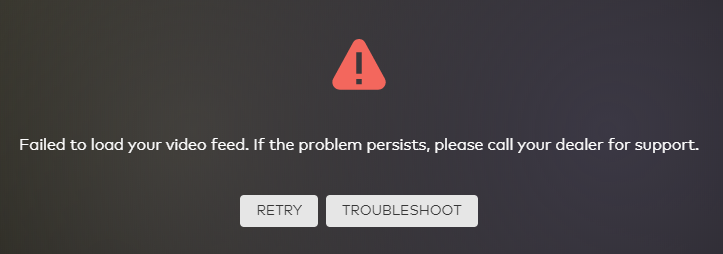
- Click Get Started.
- Proceed through the wizard until the device is found and successfully connects.
If all troubleshooting steps fail to resolve the issue, contact your service provider for additional support.
To access the Video Troubleshooting Wizard using the app:
- Log into the app.
- Tap
.
- Tap Video.
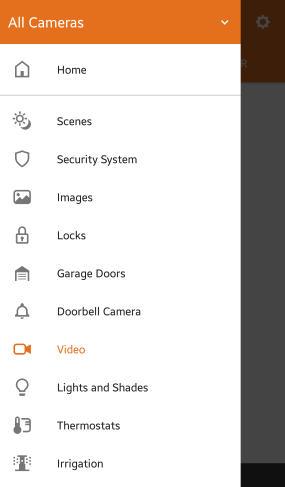
- Tap to select the video device.
- Tap Troubleshoot.
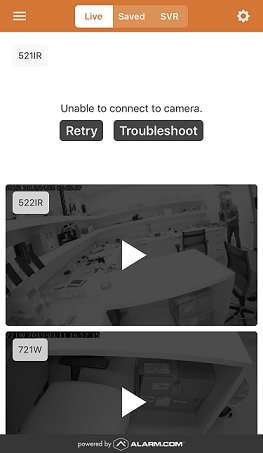
- Tap Get Started.
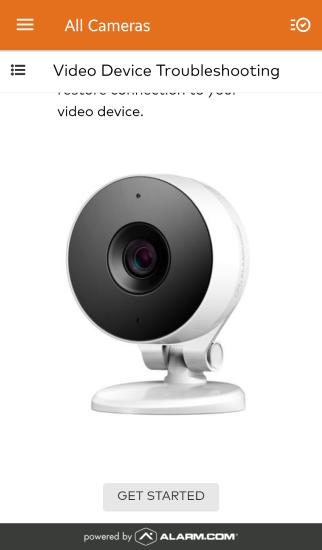
- Proceed through the wizard until the device is found and successfully connects.
If all troubleshooting steps fail to resolve the issue, contact your service provider for additional support.