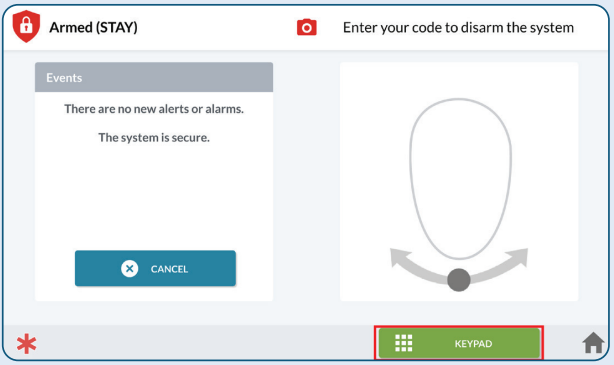How Can We Help?
Customers can use face recognition on a 2GIG EDGE which uses the built-in camera to recognize faces to disarm the system and activate personalized home control features. Face recognition is configured using the 2GIG EDGE panel.
Important: The on-board camera must be enabled to use face recognition. For more information about enabling the on-board camera, see Configure the on-board camera on the 2GIG EDGE.
Enable face recognition for a user
To enable face recognition for a user using the 2GIG EDGE:
- On the home screen, tap
.
- Enter the installer code or master code.
- Tap Users.
- Tap
for the user to edit.
- Tap to enable the Facial Recognition toggle switch.
- Flick to scroll to read the Biometric Information Privacy Policy and Consent form, and then tap Agree.
Note: Each user must agree to the Biometric Information Privacy Policy and Consent form in order to enroll to use the Facial Recognition feature. - Tap Begin to capture the user’s profile image.On-screen instructions guide the user through the process of capturing their profile. To complete the face recognition process, the user will slightly move their head in specific directions.
- Tap the toggle switch adjacent to the Face Recognition Modes to use with Face Recognition, then tap Next.
- The user selections and profile status are summarized. Tap
to make any additional edits.
- Once complete, tap
 to save and exit panel programming.
to save and exit panel programming.
Note: System Access is only available for the Master User. - Following Face Recognition, there is the option to capture a photo to use as a personal avatar image. Capture an image to use as the user’s avatar, or tap Skip.
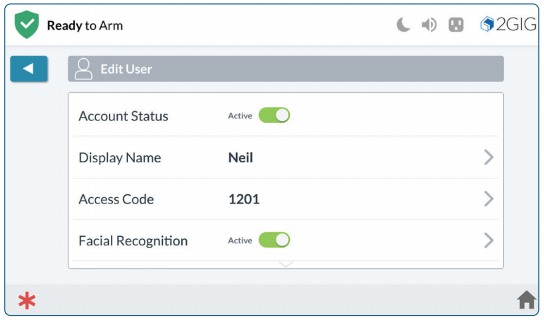
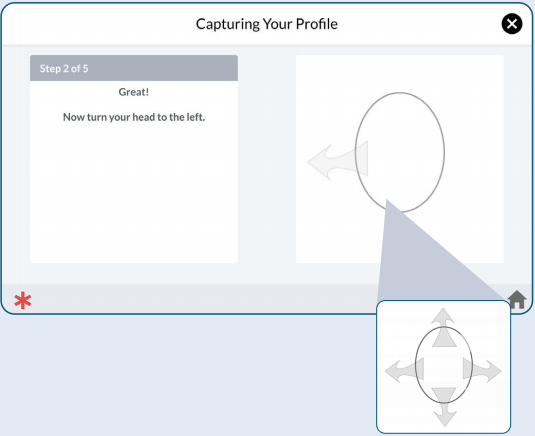
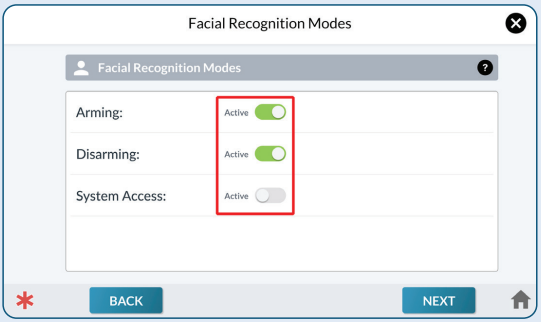
Using face recognition
To disarm the system using face recognition:
Important: Face Recognition does not detect Duress. During a Duress situation, avoid making the face detection gesture. Instead, tap KEYPAD then enter duress code
- When the system is armed, tap Disarm.
- Align the user’s face within the frame of the camera, slightly moving the head from side to side.
Due to differences in lighting and other factors during face recognition disarming, there may be times when the panel prompts Face Not Recognized. When this occurs, the Enter Code screen will appear so the panel can be disarmed using the designated 4 or 6 digit disarming code.