How Can We Help?
User codes for locks can be managed using the website or app.
To add or delete a user code from a door lock using the website:
- Log into the Customer Website.
- Click Users.
- Click
on the desired user.
- Click
to edit user information.
- Click the access code field.
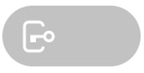
- In Access Code, enter the desired user code.
- A new access code can also be generated by clicking Generate Code.
- Click to select which devices and features the user will have access to.
- Click Save to send the changes to the system. Allow a few minutes for the changes to send to the lock.
To add or delete a user code from a door lock using the app:
- Log into the app.
- Tap
.
- Tap Users.
- Tap to select the user to manage lock access.
- If the user has not yet been created, tap Add.
- Tap the access code field.
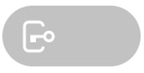
- In Access Code, enter the user’s desired code.
- Tap to toggle which devices to grant access to.
- Tap Save. Allow a few minutes for the changes to send to the lock.
- If the user should only have access to the devices during specific times, tap Time to select the user’s access period to the device. Once the desired access period is selected, tap Save.