How Can We Help?
Add Or Change A Duress Code Remotely
A duress code is used instead of the regular arming or disarming code to trigger a duress alarm in order to indicate a possible hostage situation. Duress codes can be managed remotely using the website or app.
Note: If you are not able to add a duress code remotely, contact your service provider, as this feature requires specific permission.
Add a duress code remotely
To add a duress code using the website:
- Log into the website.
- Click Users.
- Click to expand More.
- Click Add Duress User.
- In Duress Code Name, enter a name for the duress code.
- Click Create.
- In Access Code, enter the desired user code.
- A new access code can also be generated by clicking Generate Code.
- Click to select which devices and features the user will have access to.
- Click Save.
To add a duress code using the app:
- Log into the app.
- Tap
.
- Tap Users.
- Tap to expand More.
- In More Options, tap Add Duress User.
- In the Duress Code Name field, enter the name of the duress code.
- Tap Save.
- Tap the access code field.
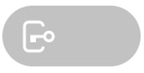
- In Access Code, enter the desired duress code.
- In Devices Access, select the panels to apply the duress code to.
- Tap Save.
Change a duress code remotely
To change the duress code using the website:
- Log into the website.
- Click Users.
- On the duress code, click
.
- Click
.
- Click the access code field.
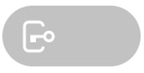
- In Access Code, enter the duress code information as desired.
- Click Save.
To change the duress code using the app:
- Log into the app.
- Tap
.
- Tap Users.
- On the duress code, tap
.
- Tap
.
- Tap the access code field.
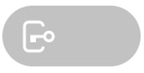
- In Access Code, update the duress code as desired.
- Tap Save.