How Can We Help?
Important: You must be logged into the app on your phone in order to use the app on your Apple Watch.
Complications are customizable UI elements on the face of an Apple Watch product. The Apple Watch face can be customized with an Alarm.com complication that offers quick access to your system.
Note: Some watch faces are not customizable. If the face is not customizable, there will be no Customize option. Swipe left or right to select a face that has the Customize option.
To add the Alarm.com complication to a watch face using the Apple Watch:
- Go to the Home screen. To return to the Home screen from another app or screen, press the Digital Crown (dial on the side of the watch).
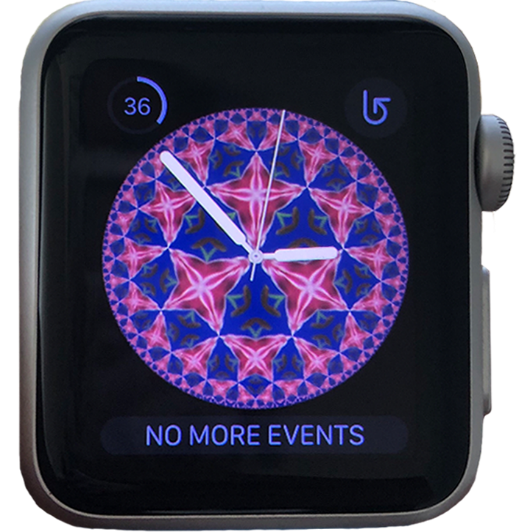
- Firmly press and hold the display.
- The Home screen will zoom out and Customize will appear below the current watch face.

- Tap Customize.
- At the top of the watch face, there will be small dots. One will be white, the others grey, this indicates the number of pages that can be edited. Swipe to a page with small square boxes.

- Tap the location on the face you would like to add the complication to.
Note: The Alarm.com Complication can only be placed in the small square boxes.
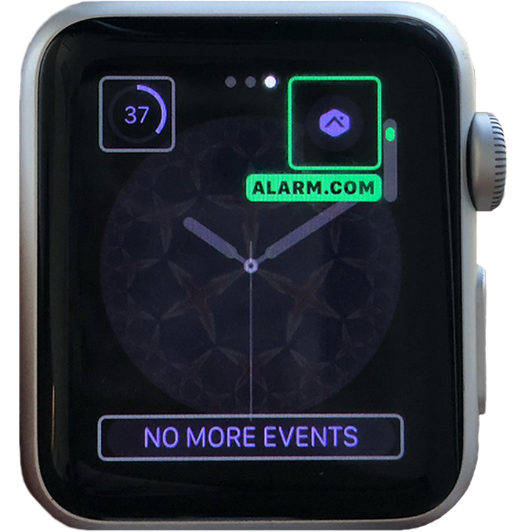
- Rotate the Digital Crown (dial on the side of the watch) to scroll through available complication icons.
Note: The Alarm.com Complication appears as the following icon:
 .
.
- To save your changes, press the Digital Crown.
- Tap the watch face or press the Digital Crown to set this as your current face.