How Can We Help?
Today View requirements
Usage of the Today View has certain device and account requirements:
- Alarm.com iOS Customer app version 3.7+.
- An Alarm.com login with Scenes Control access.
- Seamless Login: To use the Today View widgets, customers must be seamlessly logged in with the Remember me option checked upon logging in. Customers will be prompted to enable seamless login in order to setup Today View shortcuts in the app. When a customer logs out, the Today View widgets are cleared.
- iOS 11.0+: The Today View feature requires an iPhone, iPad, or iPod Touch capable of running iOS 11.0+.
To add the Alarm.com widget to the Today View in iOS:
- Swipe right on the Home screen.
- Flick to scroll to the bottom, then tap Edit.
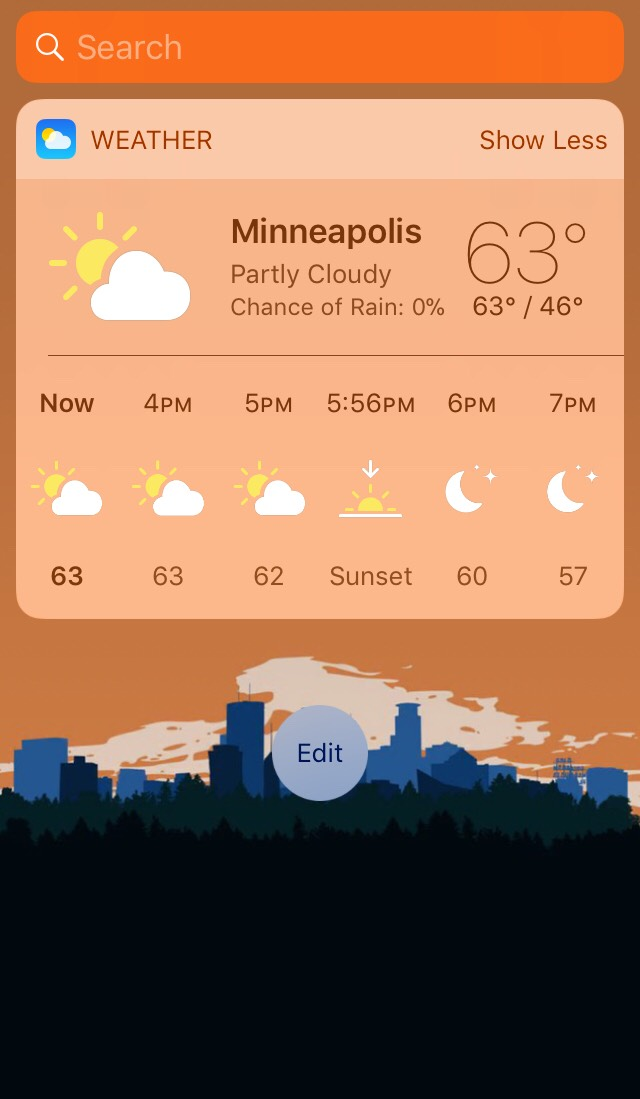
- In More Widgets, tap
for Alarm.com.
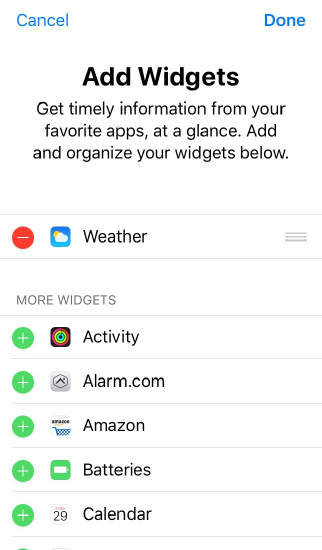
- Tap Done.
- Tap Configure Widget in the Alarm.com widget on the Today View.
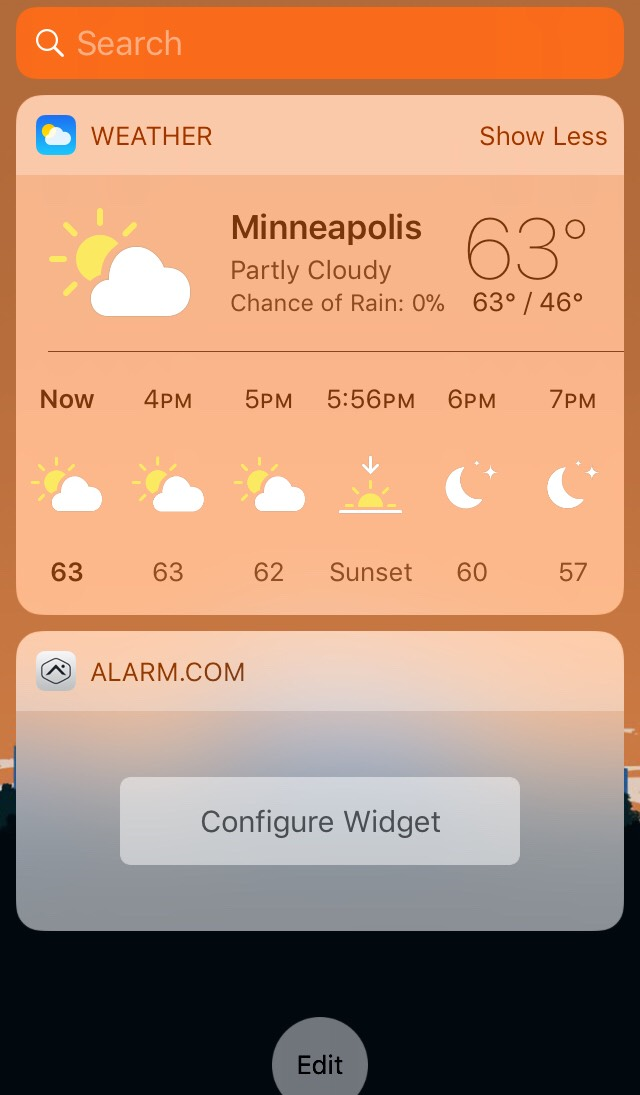
- Tap Edit on the Add Items page in the app.
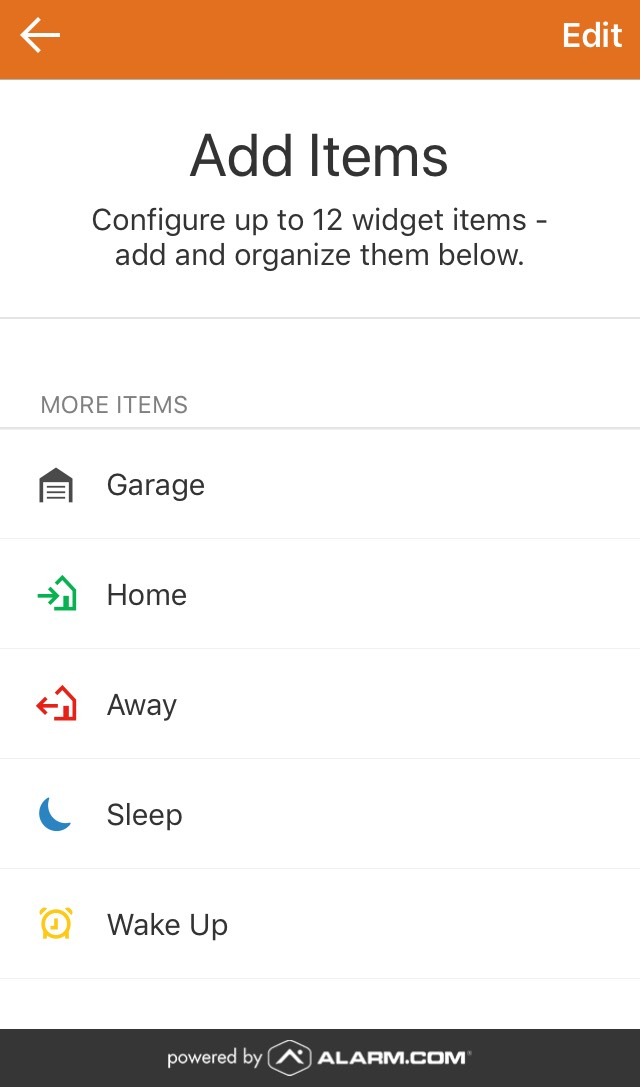
- Tap
for any widget items to be added to the Alarm.com widget.
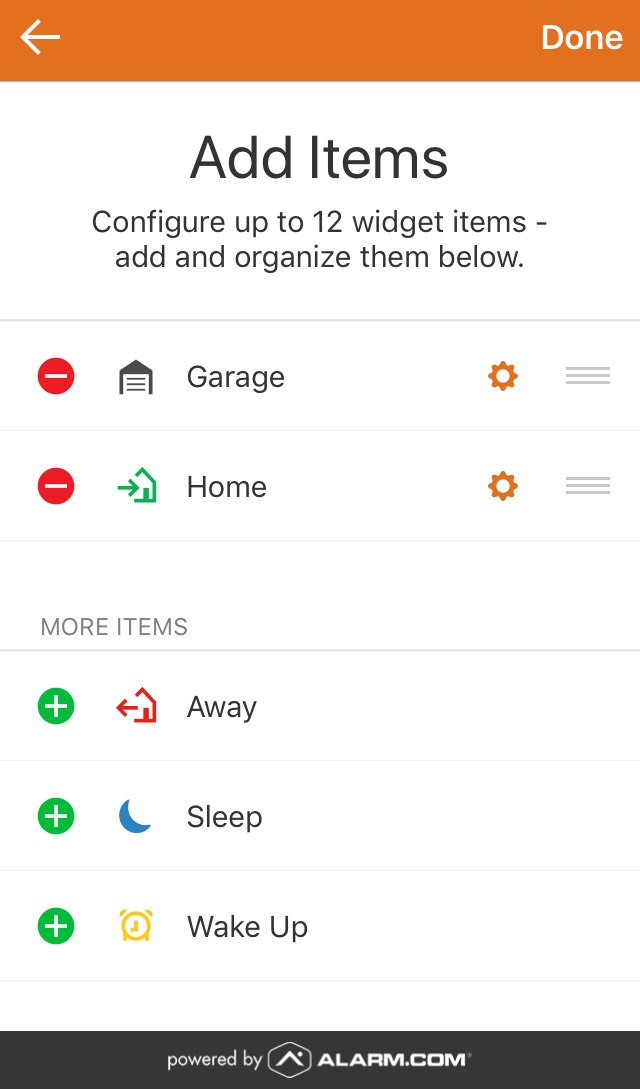
Note: To make a widget available for control from the Lock Screen, tap the settings icon (gear) for the specific item, then tap the Control from Lock Screen toggle switch. This setting is off by default.
- Tap Done.
To edit which widget items are included after configuration:
- Tap
.
- Tap App Settings.
- Tap Today Widget.
- Tap Edit.
- Tap
to add or
to remove any widget items.
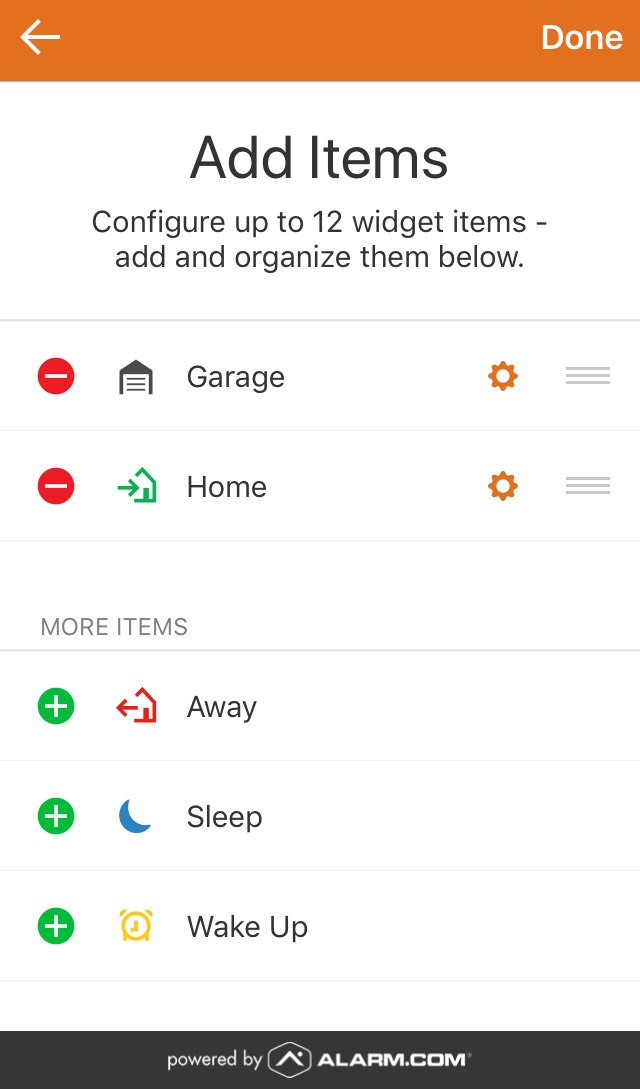
- Tap Done.