How Can We Help?
When you arm the security system, it sets the sensors to an alarm state. The Armed Away status sets both contact sensors and motion sensor into an alarm state, while Armed Stay status only sets contact sensors to an alarm state.
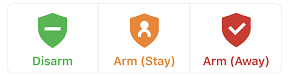
Note: If the system is not arming properly, check to see if there are any un-bypassed sensors that are open. If the system continues to be unable to arm remotely, contact your service provider here:
Arming options
When arming using the website or app, some of the following options may be available for you to select. Options vary depending on your system’s configuration.
- Silent Arming – This allows you to arm the system without any noise. By default, the panel makes exit delay beeps when you arm your system.
- No Entry Delay – This allows the system to bypass the entry delay once the system is armed. Entry delay is the time set to allow you to walk from an entry/exit zone to the location of your panel to disarm the panel.
- Bypass Open Zones – This allows the system to bypass open zones while arming the system. This feature can be used to attempt to force the system to arm regardless of zones that may be open. Zones that are bypassed will not trigger an alarm on the system.
To arm the system using the website:
- Log into the website.
- Click
in the Security card.
- Select the desired arming options, if applicable.
- Click either Stay to arm the system to stay mode, or Away to arm the system to away mode.
To arm the system using the app:
- Log into the app.
- In the Security System card, tap
.
- Select the desired arming options, if applicable.
- Tap either Arm (Stay) to arm the system to stay mode, or Arm (Away) to arm the system to away mode.
To arm the system using Scenes:
Scenes allow users to configure a button on the website and app that triggers multiple actions across multiple devices at once.
- Log into the website or app.
- In Scenes, select the Scene you want to run that includes the arming command.
- Confirm that you want to send the command to run that Scene.