How Can We Help?
On iPhone devices, the generic notification sounds can only be toggled on or off. On Android devices, it is possible to choose individual push notification sounds.
To configure push notification sounds on an iPhone device:
Push notification sounds can only be toggled on or off in the iPhone device settings.
- Tap Settings to access the iPhone device’s settings.
- Scroll down and tap the app for your security system.
- Tap Notifications.
- Tap Sound to toggle sound notifications on/off.
To configure the push notification sounds on an Android device:
Push notification sounds can be configured on Android devices.
- Log into the app.
- Tap
.
- Tap Notifications.
- Tap Sounds.
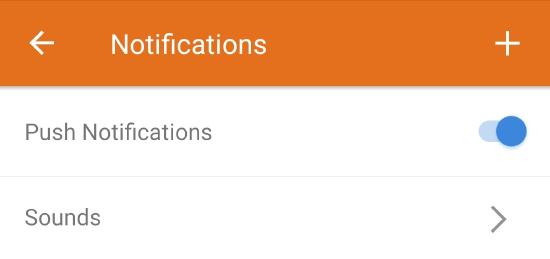
- Tap either Alarm Events, Silent Alarm Events, or Non-Alarm Events.
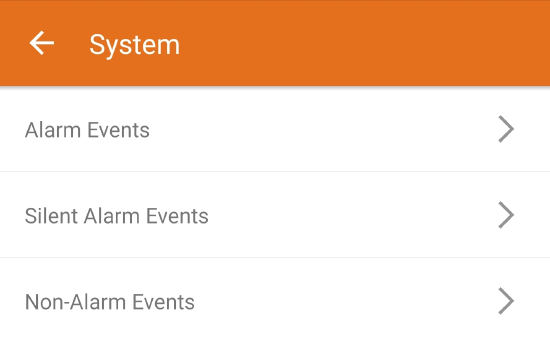
- Consider the following firmware-specific options:
- On older Android firmware versions, the System Default is selected by default, and sound options can be chosen within the app.
- On Android firmware versions 8.0+ with the most recent app installed, the App provided sound (siren) is selected by default.
Caution: If another sound is selected, it will not be possible to revert back to the default siren sound without clearing all Alarm.com app data on the device or uninstalling and reinstalling the app. If the app data has to be cleared, verify that the push device and Geo-Device settings are still configured properly.
- Tap to select a new sound.
Note: This process may differ depending on device type and firmware version.