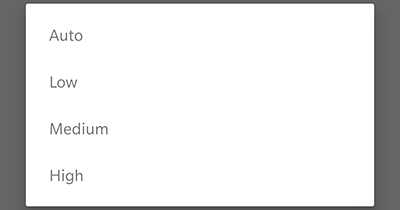How Can We Help?
Live video image quality can be optimized for motion and clarity. Increasing the video image quality improves the fine details in the picture — decreasing the video image quality reduces the amount of bandwidth the video device needs.
Note: Live video image quality cannot be adjusted for the Alarm.com Wi-Fi Doorbell Camera and the ’25, ’26, and ’36 series video devices.
To change a camera’s live video image quality using the website:
- Log into the website.
- Click Video.
- Click Settings.
- Using the Video Device dropdown menu, select the desired video device.
- Click Live Video.
- In Image Quality, click to select the desired image quality.
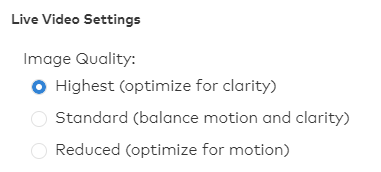
Note: The available can options vary slightly between video devices. Some video devices allow for different quality settings for the website and the app at the same time.
- Click Save.
To toggle Speed up remote connection initiation:
When Speed up remote connection initiation is enabled, the video loads faster while you are far away from the camera’s location. This can be helpful for viewing video while away from your home or business.
- Log into the website.
- Click Video.
- Click Settings.
- Using the Video Device dropdown menu, select the desired video device.
- Click Live Video.
- In Live Video Connection, click to select Speed up remote connection initiation.
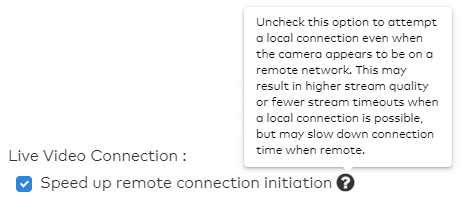
- Click Save.
To change a camera’s live video image quality using the app:
Important: Only some video devices’ settings can be changed using the app. If the resolution options aren’t available for the camera, use the website to change them.
- Log into the app.
- Tap Menu.
- Tap Video.
- Tap the Settings icon.
- Tap Live Video Camera Resolution.
- Tap the camera to be adjusted.
- Tap Auto, Low, Medium, or High. The setting will save automatically.