How Can We Help?
Saved video settings can be customized for each camera and video device.
To change saved video resolution, image quality, or frame rate using the website:
- Log into the website.
- Click Video.
- Click Settings.
- Using the Video Device dropdown menu, select the desired camera.
- Click Saved Video.
- Using the Resolution (pixels) dropdown menu, select the desired video resolution.
- Using the Image Quality dropdown menu select the desired video image quality.
- Using the Frame Rate dropdown menu, select the desired video frame rate.
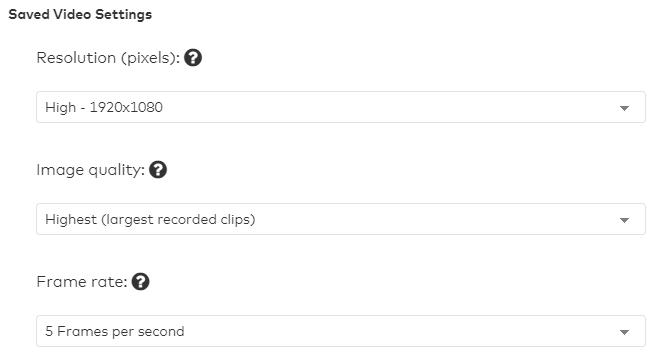
Note: Some settings cannot be changed on select cameras. If the setting is unavailable, it will be grayed out on the website.

- Click Save.