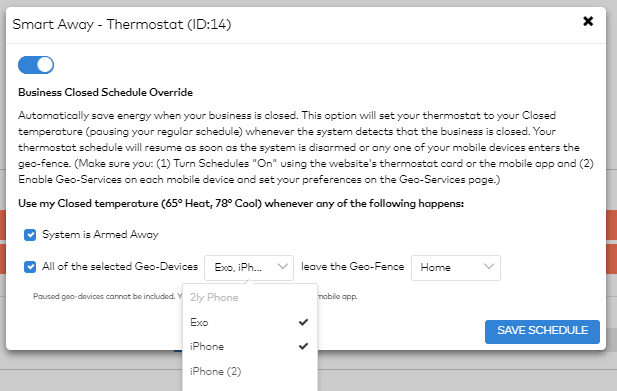How Can We Help?
A SmartAway thermostat schedule can change a thermostat’s scheduled setpoint based on system activity. This setting changes the default schedule if the security system is set to Armed Away, or all selected Geo-Devices have left the specified Geo-Fence.
To change SmartAway thermostat schedule settings using the website:
- Log into your customer account.
- Click Automation.
- Click Schedules.
- Click
on the thermostat schedule to be edited.
- Click Smart Away.
- Click the toggle switch to enable or disable the SmartAway thermostat schedule.
- Click to select the SmartAway options to apply to the thermostat schedule:
- System is Armed Away to only apply the SmartAway settings when the system is in Armed Away. If the panel has multiple partitions, the Smart Away thermostat schedule will be based on the arming status of partition 1.
- All of the selected Geo-Devices leave the Geo-Fence to use the dropdown menus to specify which Geo-Devices and Geo-Fence will trigger the SmartAway thermostat schedule.
- Click Save Schedule.
The following image is an example of a SmartAway thermostat schedule enabled for when the System is Armed Away, and when the Geo-Devices named Exo and iPhone leave the Home Geo-Fence.