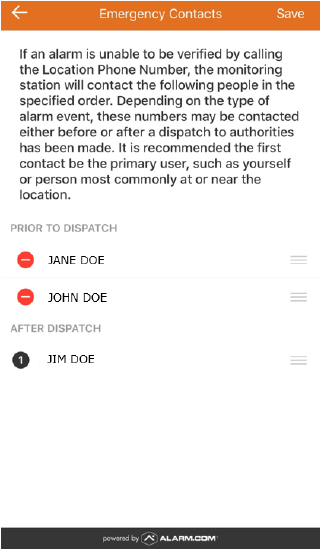How Can We Help?
When a monitoring station contact list is outdated or incorrect, the monitoring station may call the wrong numbers to address an alarm event. The Emergency Contact Management integration puts this capability in your hands.
Emergency contact information (e.g., Location [Premise] phone numbers, verbal passcodes, contact lists, and per-contact passcodes) can be modified using the website or app.
Emergency Contact Management integration
The monitoring station holds the emergency contact management information for an account. Every time the Monitoring Settings page is accessed on the website or app, the integration will gather the information from the monitoring station and display it. Information can then be added, updated, or removed. Once the information is saved, the information is sent back to the monitoring station.
To change the emergency contact information using the website:
Note: Up to three emergency contacts can be attached to an account by default. To add more than three emergency contacts, contact your service provider.
- Log into the website.
- Click Settings.
- Click Monitoring Station.
- In Emergency Contacts, click + Add.
- Enter the first and last name of the emergency contact.
- Click
 .
.
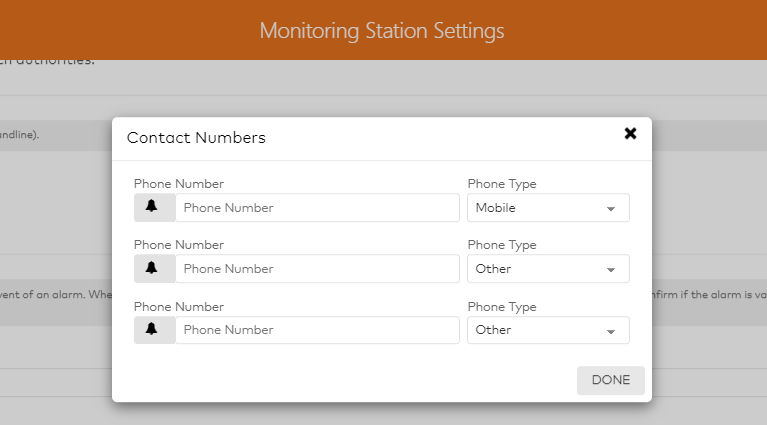
- Enter the desired phone numbers.
- Click Done.
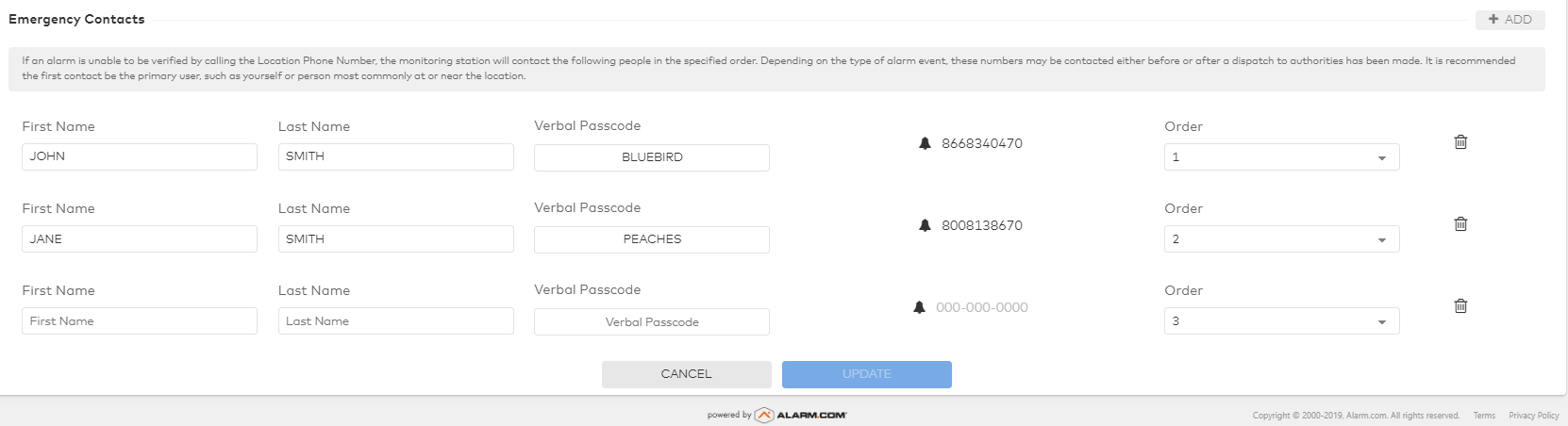
- Using the Order dropdown menu, select the desired contact order. The contact order is the order in which the monitoring station will attempt to contact the provided numbers (i.e., If 1 is chosen, that person is contacted first).
- In Registering your alarm system with your local police department, click to accept the disclaimer.
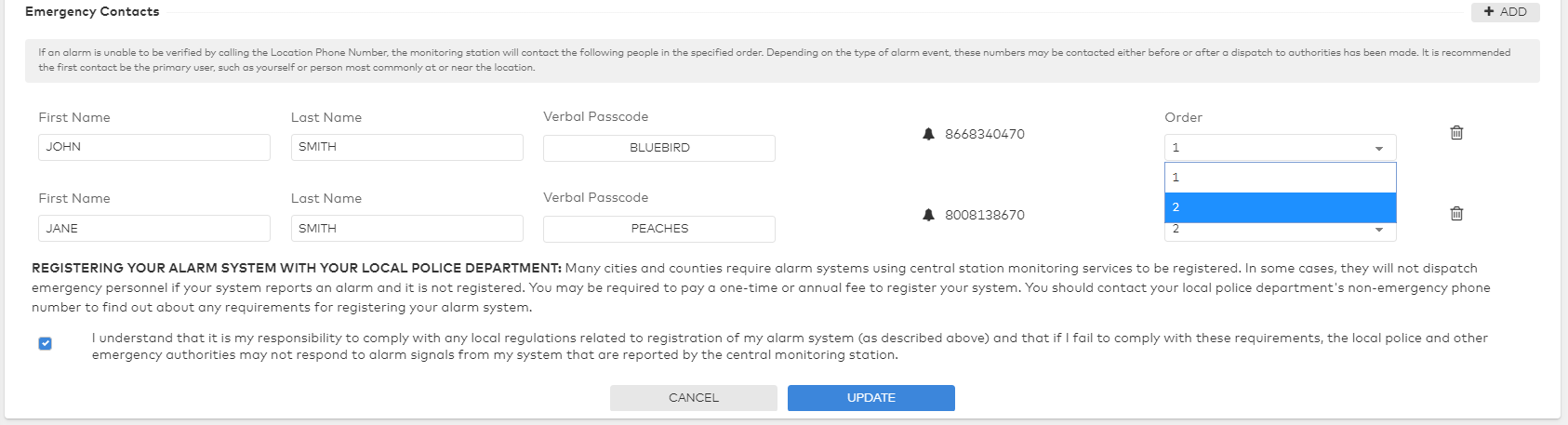
- Click Update.
To change the emergency contact information using the app:
Note: Up to three emergency contacts can be attached to an account by default. To add more than three emergency contacts, contact your service provider.
- Log into the app.
- Tap
.
- Tap Monitoring Settings.
- Tap Emergency Contacts.
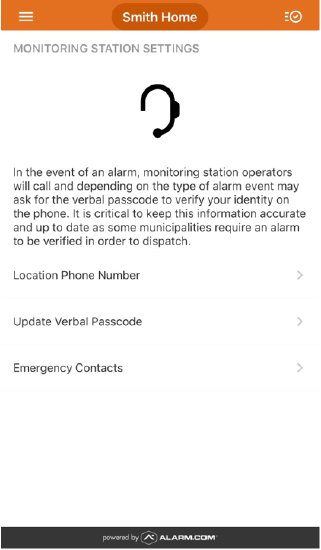
- In Emergency Contacts, tap Add Contact.
- Tap either of the following to add contacts:
- Add Manually to create a contact from scratch.
- Add from Contacts to automatically add a contact from the device address book.
- Tap Sort to arrange the contact list priority as desired.
Important: The monitoring station contacts the attached numbers in the order they appear in the list.
- Tap and drag the
for each contact to rearrange the list.
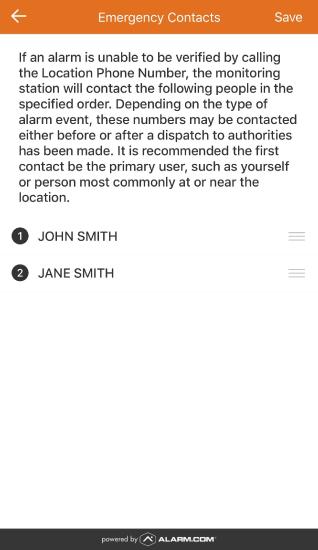
Emergency Contact Management integration with Enhanced Call Verification
Some monitoring stations support Enhanced Call Verification (ECV) protocol, which requires the monitoring station personnel to attempt to verify the alarm activation by making a minimum of two phone calls to two different responsible party telephone numbers before dispatching law enforcement to the scene.
If the monitoring station uses ECV protocol, there is the option to add additional telephone numbers for someone to be contacted after law enforcement has been dispatched.
To change ECV emergency contact information using the website:
Note: Up to three contacts can be attached for contact before and after law enforcement dispatch. To add more than three emergency contacts before and after dispatch, contact your service provider.
- Log into the website.
- Click Settings.
- Click Monitoring Station.
- In Emergency Contacts, click + Add.
- In Emergency Contacts, use the first dropdown menu to select the number of contacts to be called prior to dispatch.

- Enter the first and last names of the emergency contacts.
- In Verbal Passcode, enter the desired verbal passcode for each contact.
- Click
 .
. - Enter the desired phone numbers.
- Click Done.
- Using the Order dropdown menu, select the desired contact order. The contact order is the order in which the monitoring station will attempt to contact the provided numbers (i.e., If 1 is chosen, that person is contacted first).
- In Emergency Contacts, use the second dropdown menu to select the number of contacts to be called after to dispatch.
- Enter the first and last names of the emergency contacts.
- In Verbal Passcode, enter the desired verbal passcode for each contact.
- Click
 .
. - Enter the desired phone numbers.
- Click Done.
- In Registering your alarm system with your local police department, click to accept the disclaimer.
- Click Update.
To change ECV emergency contact information using the app:
Note: Up to three contacts can be attached for contact before and after law enforcement dispatch. To add more than three emergency contacts before and after dispatch, contact your service provider.
- Log into the app.
- Tap
.
- Tap Monitoring Settings.
- Tap Emergency Contacts.
- In Prior to Dispatch, Tap Add Contact to add contacts that will be notified before dispatch.
- Tap either of the following to add contacts:
- Add Manually to create a contact from scratch.
- Add from Contacts to automatically add a contact from the device address book.
- Tap either of the following to add contacts:
- In After Dispatch, Tap Add Contact to add contacts that will be notified after dispatch.
- Tap either of the following to add contacts:
- Add Manually to create a contact from scratch.
- Add from Contacts to automatically add a contact from the device address book.
- Tap either of the following to add contacts:
- Tap Sort to arrange the contact list priority as desired.
Important: The monitoring station contacts the attached numbers in the order they appear in the list.
- Tap and drag the
for each contact to rearrange the list.