How Can We Help?
Video usage shows the system’s current video storage as well as the amount of video uploaded for the month.
To check video usage using the website:
- Log into the website.
- Click Video.
- Click Saved Video Clips.
- Click Upload Limit.
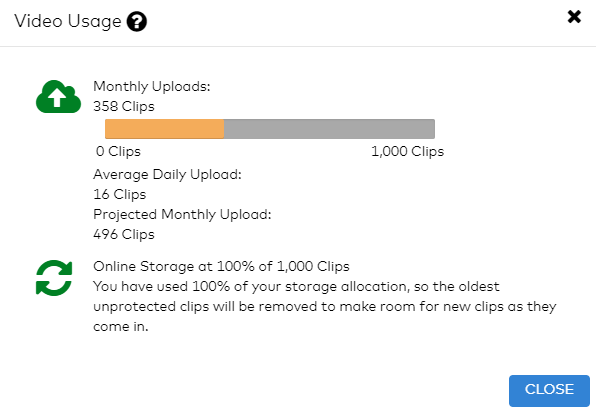
- Monthly Uploads indicate the number of clips uploaded this month, and the amount allowed per month based on your current service package.
Important: Once the monthly upload limit has been reached, the system pauses all non-alarm recording rules. The video upload limit resets on the first day of each month. If you reach your video clip upload limit, all non-alarm recording rules must be resumed manually after the limit is reset on the first of the next month.
- Online Storage indicates the number of clips currently stored online, and the amount allowed based on your current service package.
Note: Once the online storage limit has been reached, video clips continue to record so the oldest unprotected clips will be removed to make room for the new video clips.
- Monthly Uploads indicate the number of clips uploaded this month, and the amount allowed per month based on your current service package.