How Can We Help?
Qolsys IQ Panel 2 camera images uploads for local disarms and alarms from the main panel can be configured using the website and app.
Captured images are saved in the Images event gallery and count towards the monthly image upload limit.
Important: The panel must be connected to Wi-Fi to upload panel images to the website and app.
To configure panel camera images:
This can only be configured on the website. If you are unable to see the option to configure panel camera images, contact your service provider.
- Log into the website.
- Click Automation.
- Click Rules, if not selected already.
- To enable/disable panel camera disarm and/or alarm images, click the toggle switch for the Panel Camera Alarm Image Uploads and/or Panel Camera Disarm Image Uploads automation rules.
In the following example, alarm image uploads are enabled and disarm image uploads are disabled:
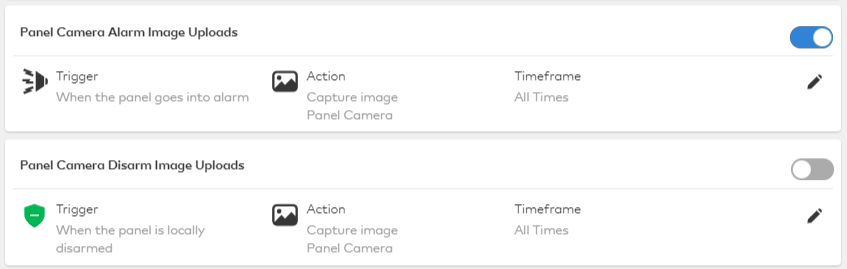
- To configure recipient notifications:
- Click
for the automation rule to configure.
- Click + Add Recipient.
- Select any recipients to be notified from the Address Book dropdown. If the intended recipient is not listed, click + New to add a new recipient address.
- Once desired recipients are selected, click Close.
- Click Save.
- Click