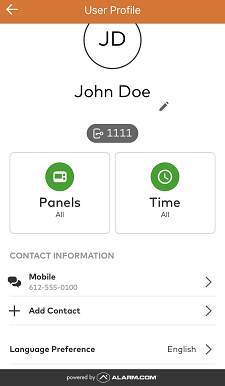How Can We Help?
New system user codes can be created using the website or app.
Important: User codes cannot be edited while the security system is armed. Verify the security system is disarmed before attempting to edit a user code remotely.
Create new system user codes using the website
To create new system user codes for single systems using the website:
- Log into the website.
- Click Users.
- Click Add New User.
- Enter the user’s first and last name, and then click Create.
- In Access Code, enter the user’s desired code.
- Click the toggle switch for the devices (i.e., panel partitions and locks) to enable/disable access for the user’s code.
- Click Save. Allow a few minutes for the new user code to be active at the panel.
- To add user contact information, click + Add Contact.
- Then click either:
- Mobile Number. Enter the mobile number, and select the Country and Carrier using the dropdown menus.
- Email Address. Enter the email address, and select the Email Format using the dropdown menu.
- Click Save to add the new contact information.
- Then click either:
Allow a few minutes for new user codes to be active at the panel. If the new user code does not work at the panel or you have additional questions, contact your service provider.
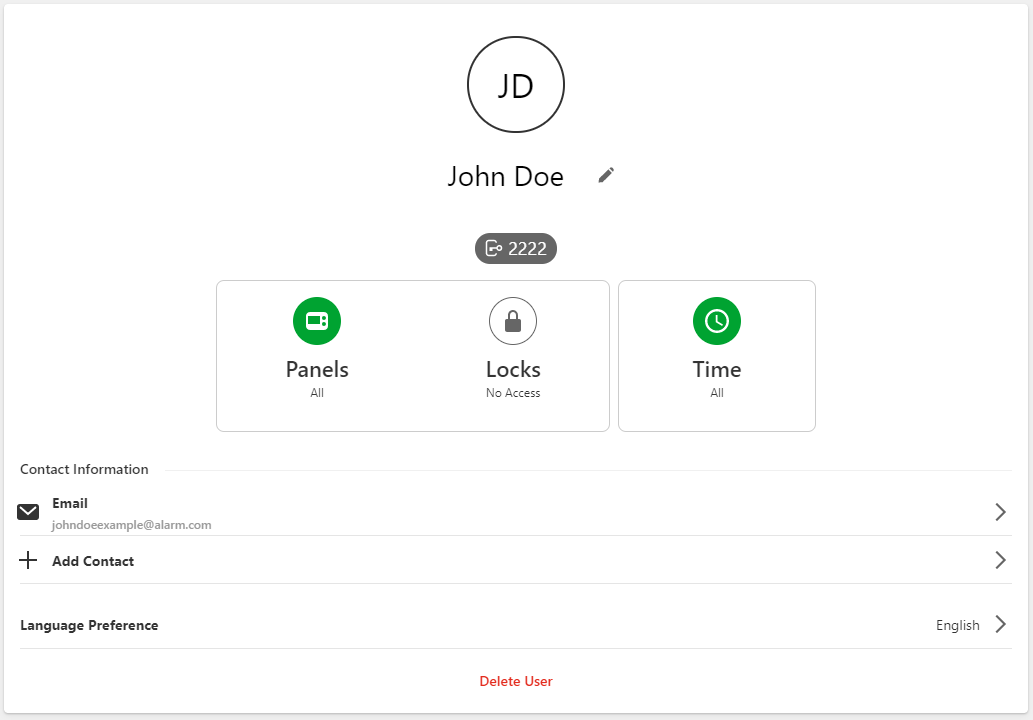
Create new system user codes using the app
To create new system user codes for single systems using the app:
- Log into the app.
- Tap
.
- Tap Users.
- Tap
.
- Enter the user’s first and last name, and then tap Create.
- In Access Code, enter the user’s desired code.
- Tap the toggle switch for the devices (i.e., panel partitions and locks) to enable/disable access for the user’s code.
- Tap Save. Allow a few minutes for the new user code to be active at the panel.
- To add user contact information, tap + Add Contact.
- Then tap either:
- Mobile Number. Enter the mobile number, and select the Country and Carrier using the dropdown menus.
- Email Address. Enter the email address, and select the Email Format using the dropdown menu.
- Tap Save to add the new contact information.
- Then tap either:
Allow a few minutes for new user codes to be active at the panel. If the new user code does not work at the panel or you have additional questions, contact your service provider.