How Can We Help?
Geo-Service Thermostat Override rules work with your Thermostat Schedule to automatically control the temperature in your home or business based on your phone’s location to help save on energy costs. Your thermostat schedule resumes as soon as the system is disarmed or when your mobile devices enter the Geo-Fence. Thermostat Override rules can be set up on the website.
To create/edit a Geo-Service thermostat override rule using the website:
- Log into the website.
- Click Settings.
- Click Geo-Services.
- Under Set up Geo-Features, click Thermostat Override.
- Click Smart Away.
- Click the Thermostat Override toggle switch to enable the rule. The following image is an example of the Thermostat Override rule successfully enabled:
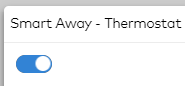
- Under the Use my Closed temperature:
- Click to select All of the selected Geo-Devices.
- Use the Select dropdown menu to specify which Geo-Devices that triggers the Thermostat Override. When a Geo-Devices has been selected, a checkmark appears next to the device name.
- Use the Geo-Fence dropdown menu to specify which Geo-Fence to apply to the Thermostat Override rule.
- Click Save Schedule.