How Can We Help?
User code management allows the creation and sharing of user codes using the website or app. The random Code Generator can be used to create unique user codes so you don’t have to, and the Share User Code option allows you to text or email codes in seconds. These features are especially useful when managing large amounts of users on an account and help to create, track, and send user codes effortlessly.
User code generation
To generate user codes using the website:
- Log into the website.
- Click Users.
- Click the desired user to generate an access code for.
- To create a new user and generate an access code, first click Add New User and provide a name for the new user.
- Click the user code icon.

- Click Generate Code to randomly generate a user access code.
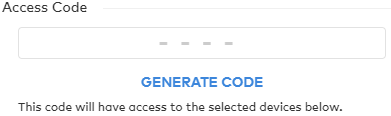
- Click to select which devices and features the user will have access to.
- Click Save.
To generate user codes using the app:
- Log into the app.
- Tap
.
- Tap Users.
- Tap the desired user to generate an access code for.
- To create a new user and generate an access code, first tap
and provide a name for the new user.
- To create a new user and generate an access code, first tap
- Tap the user code icon.

- Tap Generate Code to randomly generate a user access code.
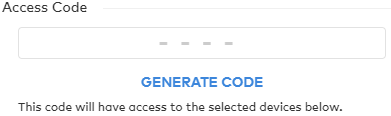
- Tap to select which devices the user will have access to.
- Tap Save.
User code sharing
When sharing a user code, the automated share message includes the user code, devices that can be accessed (e.g., security panel), and access timeframe.
Note: A user code can only be shared if it has access to a part of the system.
To share user codes using the website:
- Log into the website.
- Click Users.
- Click the desired user that will have its access code shared.
- Click Share User Code.

Note: Share User Code triggers mobile phone native sharing options or launches the computer’s default email client to send codes.
- Enter who the recipients will be for the email.
- Send the email to share the code.
To share user codes using the app:
- Log into the app.
- Tap
.
- Tap Users.
- Tap the desired user that will have its access code shared.
- Tap Share User Code.

Note: Share User Code triggers mobile phone native sharing options or launches the computer’s default email client to send codes.
- Select one of the mobile phone’s native sharing options.
- Select who the recipients will be.
- Send the message to share the code.