How Can We Help?
If the desired carrier is not listed when adding a cell phone number for text notifications, you can use the phone’s email address (SMS / STMP format, i.e. 1234567890@vtext.com) so the recipient can be configured for email notifications that they’ll receive to their phone as a text message.
For most mobile carriers’ SMS email addresses, refer to NotePage’s SMTP Email Delivery address formats. Alternatively, you can send a text message from that phone to an email address and use the from address on the email.
Note: SMS (text notifications) is only available in the United States and Canada. It is recommended to use push notifications for accounts outside the United States and Canada.
To add the mobile carrier’s SMS email address as contact information:
- Log into the website.
- Click Users.
- Click
for the user to edit. If the user is not created yet, then click + Add to create a new user.
- In Contact Information, click + Add.
- Click Email Address to add the mobile carriers’ SMS email address for the user’s phone.
- In Email Address enter the user’s mobile carrier SMS email address (i.e., 1234567890@vtext.com).
- Using the Email Format dropdown menu, select the format the user would like to receive notifications. In this case, it is recommended to select Plain Text since the notification is being sent to a phone as a text message.
- Verify all user information is correct.
- Click Save to update the user’s information. Then add the new contact information to the notifications the user wants to receive.
Add the mobile carrier’s SMS email address as a notification recipient:
To add the mobile carrier’s SMS email address as a notification recipient:
- Log into the website.
- Click Notifications.
- Click
to configure the notification the user would like to receive text notifications for (e.g., Arming Event).
- Click + Add Recipient.
- In the Address Book, click to select the mobile carrier SMS email address for the user. The following image is an example where only the mobile carrier SMS email address is selected as a recipient:
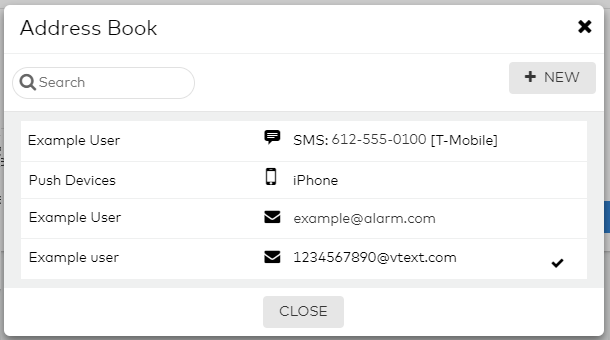
- Click Close to exit out of the Address Book.
- Click Save.