How Can We Help?
Users can talk to individuals at their door using the Customer app or a Qolsys IQ Panel 2. Additionally, users can control their security system, locks, access control doors, garage doors, and lights all from the live video call screen.
Requirements
Users can only view the doorbell call screen using the following devices and platforms:
- The Customer app on an Apple or Android mobile device (e.g., smartphone or tablet). To use the microphone with the doorbell camera, the mobile device must have the microphone permission enabled.
- The Qolsys IQ Panel 2 with the required settings. For more information about the required Qolsys IQ Panel 2 settings, see Stream live video from Alarm.com cameras on the Qolsys IQ Panel 2.
To start a video call:
- Log into the Customer app.
- Tap
.
- Tap Doorbell Camera.
- Tap
.
- Use the controls to talk, listen, send commands to devices, and end the call.
To control devices while on a video call:
- While on a video doorbell call, tap Actions.

- On the desired device category, tap
. The following devices can be controlled from the video call screen:
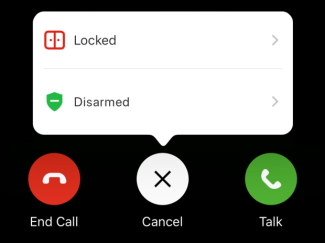
Security system: Arm away, arm stay, and disarm
Locks: Lock and unlock
Access control doors: Lock, unlock, and buzz open
Garage doors: Open and close
Lights: Turn on and off
- Tap to select the desired device.
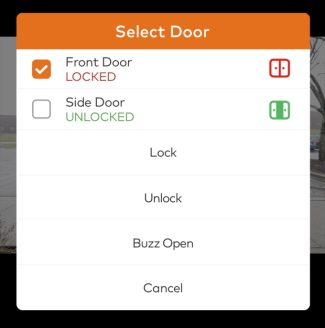
- Tap the desired action.