How Can We Help?
Users who have lost their phone, or need to disable a login, can log out all devices so others can no longer access the app. This includes those who use the Keep me logged in feature without re-entering the password. This can be done from either the website or app.
Note: Once these commands are sent, logins from before are invalidated even if someone was logged in previously and didn’t close the app.
To disable automatic login for a device using the website:
- Log into the website.
- Click Settings.
- Click Devices
- Click Lost Device.
- Select the login to be disabled using the Disable Automatic Login to this Account for dropdown menu.
- Click Submit.
To log out all devices:
Note: It is required to change your password for this method.
- Log into the website.
- Click Login Information icon.
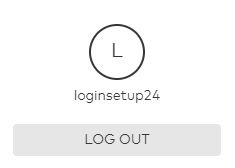
- Click Password.
- Enter information in the Current Password, New Password, and Verify Password fields.
- Click to select Log out all devices.
- Click Save.
To log out all devices using the app:
Note: It is required to change your password for this method.
- Log into the app.
- Tap
.
- Tap Login Information.
- Tap Password.
- Enter information in the Current Password, New Password, and Verify Password fields.
- Tap to select Log out all devices.
- Tap Save.