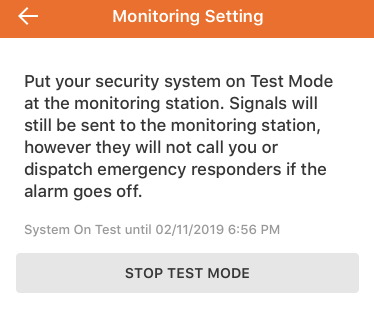How Can We Help?
When a system is in test mode with the monitoring station, the monitoring station is not going to respond to alarms (i.e., dispatch police) from the system during that time. This allows tests and system maintenance to be performed without having to worry about the police being dispatched.
This is particularly useful for troubleshooting sensors and changing any device batteries without triggering false alarms.
How does it work?
The system will send a signal to the monitoring station platform to flag the account for testing and will initiate the process for the duration selected. Once the selected time elapses, the account will automatically exit test mode.
To put a system in test mode using the app:
Note: Only the primary login for an account can put the system in test mode.
- Log into the app.
- Tap
.
- Tap Monitoring Settings.
- Tap System Test Mode.
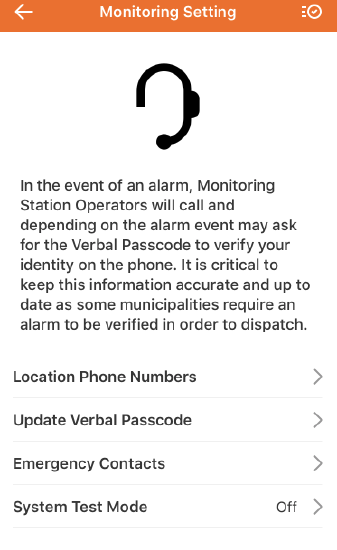
- Tap to select the test duration.
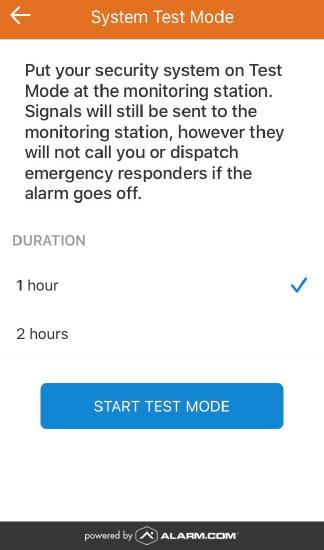
- Tap Start Test Mode.
- Tap Confirm.
- If test mode needs to be canceled before the duration expires, tap Stop Test Mode.