How Can We Help?
Cards displayed on the Alarm.com website and app, such as Panel, Sensors, and Recent Activity, can be rearranged based on your preferences.
To rearrange cards on the website:
- Log into your customer account.
- In Home, click
.
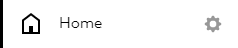
- Drag the cards into the desired order, or click Hide to hide a card from the Home page if applicable.
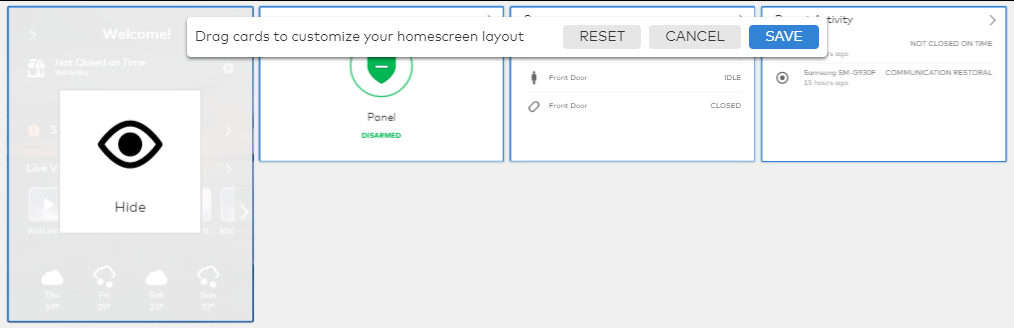
- Click Save.
Note: If you do not see cards on your home page for devices you have, contact your service provider.
To rearrange cards on the Android app:
- Log into the app on an Android device.
- Tap
.
- Tap App Settings.
- Tap Edit Home Screen.
- To rearrange cards, tap and drag
on the cards to move into the desired order.
- To hide cards, tap to deselect the cards to hide.
- Tap
to apply all changes.
To rearrange cards on the iOS app:
- Log into the app on an iOS device.
- Tap
.
- In Home, tap
.
- To rearrange cards, tap and drag
on the cards to move into the desired order.
- To hide cards, tap to deselect the cards to hide.
- Tap Done to apply all changes.