How Can We Help?
Take home automation to the next level using Alarm.com custom voice shortcuts for Siri. To arm/disarm an Alarm.com system or run a Scene, say “Hey Siri, I’m home from work,” or any phrase of their choice to perform automation commands using an iOS 12 device.
Compatibility
Alarm.com voice shortcuts for Siri are available with:
- iOS 12 devices (i.e. iPhones, iPads, Carplay, and HomePod speakers)
- The iOS device must have an unlock mechanism to perform secure actions (i.e., scenes and disarm).
- All countries where Siri is supported
Additional considerations
To perform secure actions, the iOS device must have an unlock mechanism (e.g., passcode, Touch ID, etc.) setup and the device must be unlocked when performing secured actions using Siri shortcuts.
Secure actions include:
- Disarming the system
- Running scenes
- Since scenes can include an arming command and there is no way for Siri to determine this, scenes require the phone to be unlocked.
Note: Arming the system away or stay does not require the iOS device to be unlocked.
Available Siri shortcut options
- Create the custom voice shortcuts for any of the following actions:
- Run a Scene
- Scenes can include locks, lights, thermostats, etc.
- Arm/Disarm the security system
- Run a Scene
- Set up and manage the voice shortcuts using the Customer app:
- Choose as many unique phrases as desired to trigger a given action
- Choose if Siri is available from the lock screen.
Note: Secure actions (i.e., scenes and disarm) require the phone to be unlocked.
- Choose the exact phrase Siri says back to you to confirm an action was successfully completed
- Create different voice shortcuts for each property linked to the user’s login. This avoids the possibility of unintentionally turning off the lights at your vacation home instead of your main property.
To create custom Siri voice shortcuts:
Note: This feature can only be set up using the app.
- Log into the app.
- Tap
.
- Tap App Settings.
- Tap Siri Shortcuts.
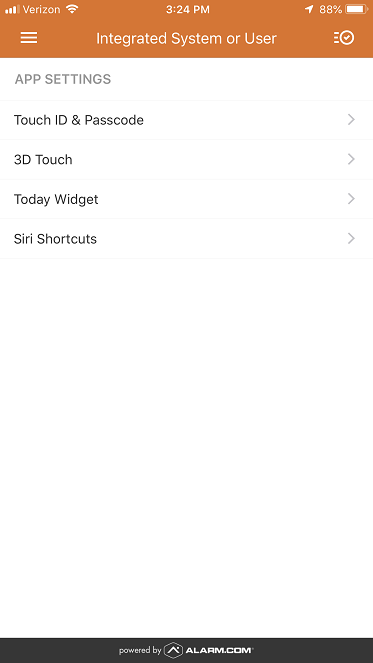
- Tap
to select the shortcut to create a custom phrase for.
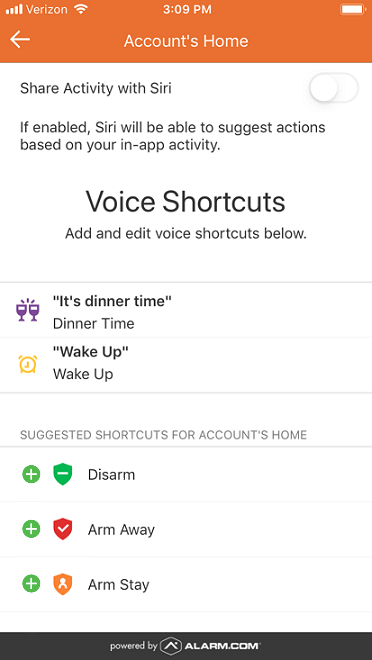
- Add the custom phrase.
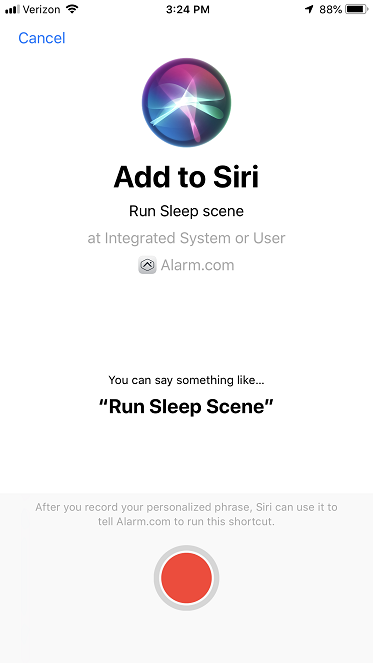
Example commands
Create creative custom phrases of the user’s choosing
A custom response can be created for Siri to say back to the user to confirm an action has been completed.
Example: Say “Hey Siri, it’s bedtime ” to turn off the lights, turn on the night light, and turn on the sound machine to prepare the kids for story time.
Control the home from anywhere on the go
- Is it dark when the user comes home from the store and their arms are full of groceries? Just say “Siri turn on the lights”.
- Driving home and want to run the Home Scene? Just say “Hey Siri, I’m home from work.”
Combine Alarm.com voice shortcuts with commands from other apps
The Shortcuts app enables you to create personal shortcuts with multiple steps from your favorite apps. Start from hundreds of examples in the Gallery or drag and drop to create your own.
Example: Say “Hey Siri, goodnight” to turn off all the lights in the house, set the user’s device to do not disturb until morning, set their alarm for work, lock all the doors in the house, and arm the system.
To integrate with the Shortcuts app:
- Log into the Customer app.
- Tap
.
- Tap App Settings.
- Tap Siri Shortcuts.
- Tap the Share Activity with Siri toggle to the ON position.
- When prompted, tap Share.
Siri shortcut troubleshooting
If Siri shortcuts are not functioning properly, perform the following troubleshooting:
- Restart the device.
- Turn Siri off and then turn back on after a small wait.
- Change Siri to a different language, then switch back after a short amount of time.
- Re-record the shortcut phrase or edit the shortcut.
- Delete the shortcut and recreate it.
For more troubleshooting for Siri, refer to Siri troubleshooting.
Frequently asked questions
Why are the voice commands I created not appearing in the Shortcuts app even though I can see them on the Customer app?
After setting up voice shortcuts, it is required to run them by speaking to Siri and completing a command. If shortcuts are created but not spoken through Siri, the Shortcuts app does not show Alarm.com in the search field under Siri Suggestions.