How Can We Help?
The In-App Panel Panic monitoring station supported feature can expedite the dispatch of emergency personnel when help is needed at home. When the panel is not in arm’s reach, and the keyfob is out of range, you can open up the app and have all the panel’s panic buttons available. If enabled on your account, In-App Panel Panic is always available on the Security System card on the home page of the app. If you wish to opt-in to the In-App Panel Panic feature, speak with your service provider.
Important: While the app supports Fire, Medical, Police, and Silent panics, it will only display those that your panel supports. If your panel does not support any panic buttons, the app will by default display a silent panic button.
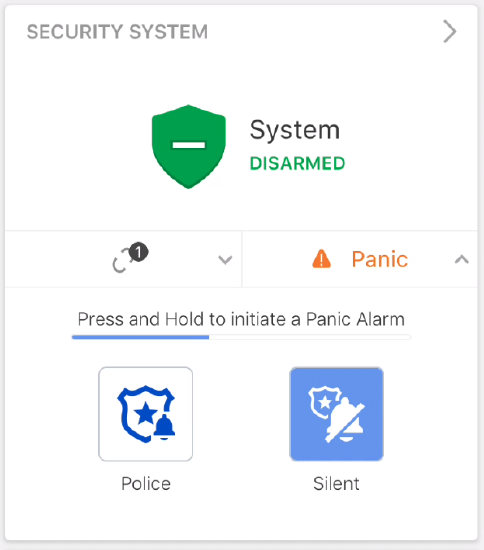
To trigger a panel panic from the app:
- Log into the app.
- In the Security System card, tap Panic.
- Press and hold the type of panic to be triggered.
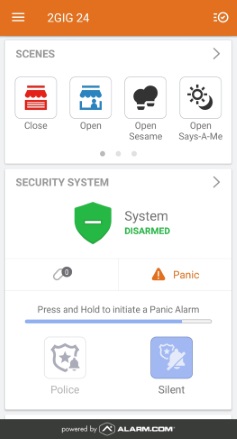
- After a 3 second countdown in which the panic can be canceled or immediately sent, the panic is sent to the monitoring station.
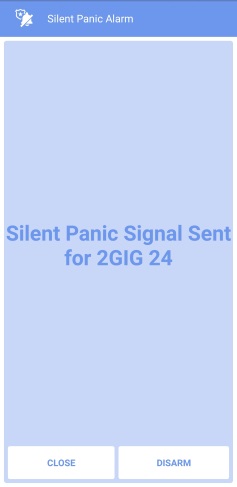
- Tap Close to wait for assistance or Disarm to disarm the panel.
In-App Panel Panic supported panels
In-App Panel Panic reflects options that are available at the panel, in addition to Silent.
If you do not see the In-App Panel Panic options available, contact your service provider for more information regarding your panel’s compatibility.
Frequently asked questions
What happens when the panic button is pressed?
When you press and hold any of the available panic buttons, a signal is sent from the app through Alarm.com’s backend to the monitoring station and communicates the selection. Another signal is sent simultaneously to the panel to register the command and trigger an audible alarm if applicable.
What if I send a Panic by mistake?
After pressing the panic button, a new screen pops up with a 3 second countdown and below the countdown is a Disarm button. Tapping Disarm will negate the panic signal that was triggered.
Will assistance be sent to my home location or my current geographic location?
Sending a panic with the In-App Panel Panic interface will act as if a panic is being sent from the panel. Messaging in the app will reinforce that when a signal is sent, emergency personnel will be dispatched to the home/panel location.
Emergency personnel will not arrive at your geographic location. They will only go to the address listed on your monitoring station account. It is encouraged to keep that information up-to-date.
How can In-App Panel Panic be activated?
Contact your service provider for more information about how to activate the In-App Panel Panic feature.
Who can use the feature once it is activated?
When In-App Panel Panic has been activated, only those with Master level or Full Control permissions on the account will be able to interact with it. Any permission level less than Master or Full Control cannot view or use the feature.