How Can We Help?
System trouble beeps coming from the security panel can be turned off using the mobile app when an active trouble condition is reported. This feature disables trouble beeps for seven days, but it can be re-enabled at any time.
System trouble beeps can only be turned off using the app. It cannot be turned off using the website. Turning off trouble beeps using the mobile app disables beeps at the panel, but the trouble condition remains on the app and website until it is resolved.
Feature compatibility
This feature is supported on most Alarm.com compatible security panels. Some panels require the system to be disarmed in order to successfully turn off the trouble beeps.
If this feature does not appear in the mobile app when a trouble condition is present, contact your service provider for assistance.
Note: If there is a smoke detector associated with the system, this feature does not appear in the mobile app.
Turn off System Trouble Beeps using the app
When there is an active trouble condition on the security system, you can access the Trouble Beeps page using one of the following methods:
- By tapping the link in the Issues card on the Home screen.
- By accessing the Security System page.
If the system trouble beeps continue at the security panel after performing the following steps, verify the panel and module are communicating properly. If the panel and module are not communicating, trouble beeps cannot be turned off using remote commands. Contact your service provider for further assistance.
To Turn Off System Trouble Beeps from the Issues card
- Log into your mobile app.
- Tap
System Trouble Beeps in the Issues card on the Home screen when an active trouble condition is reported on the system.
- This option only appears on the Issues card of the app if one of the following troubles is present:
- Panel Power Failure
- Device Low Battery
- Panel Low Battery
- Sensor Tamper
- Dual-Path Communication Failure – Broadband
- Dual-Path Communication Failure – Cellular
- If you do not see this option, try to turn off system trouble beeps by accessing the Security System settings page.
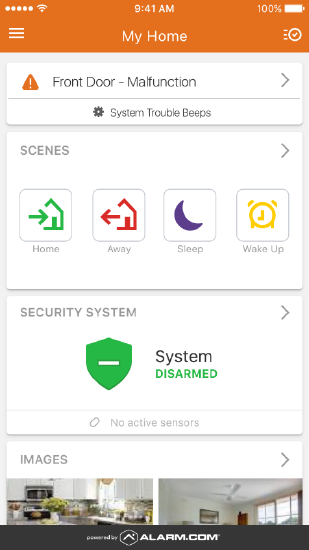
- This option only appears on the Issues card of the app if one of the following troubles is present:
- Tap Trouble Beeps.
- Tap Turn Off to select it.
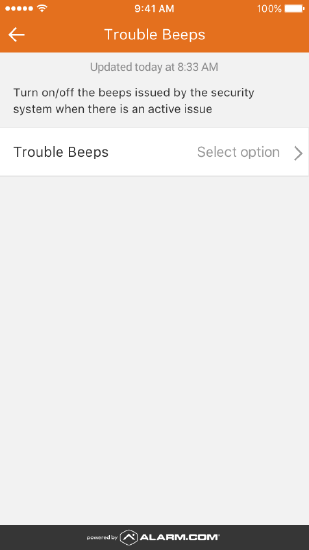
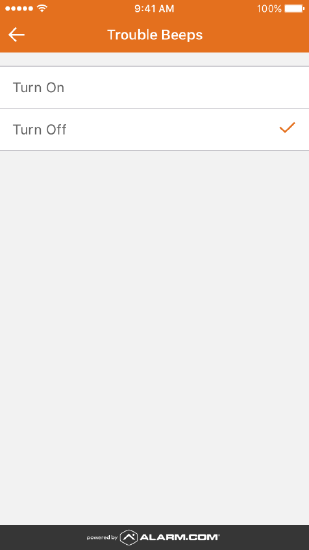
- Tap Turn Off to confirm the selection. This turns off the trouble beeps for any current or future issues that occur during the next seven days, or until it is manually turned on again.
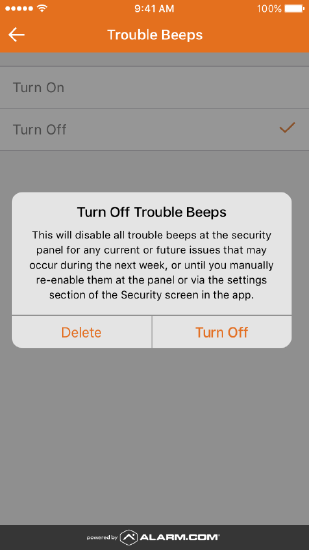
To turn off System Trouble Beeps from the Security System card
- Log into your mobile app.
- Tap Security System on the Home screen.
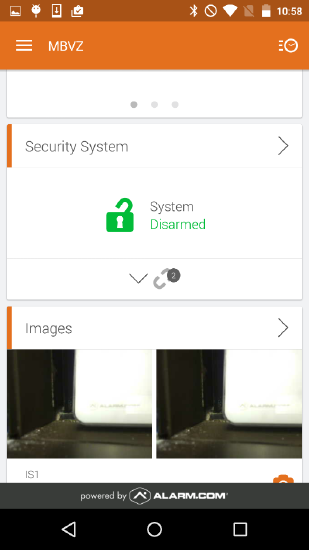
- Tap
to access the Trouble Beeps page.
- If you do not see this option, your panel may not be compatible.
- Tap Turn Off to select it.
- Tap Turn Off to confirm the selection. This turns off the trouble beeps for any current or future issues that occur during the next seven days, or until it is manually turned on again.
Note: If the system trouble beeps continue at the security panel after performing the preceding steps, contact your service provider.