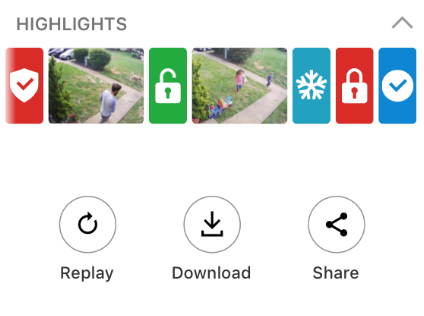How Can We Help?
Use Highlights to quickly get up to speed on what’s happening at home while away with a visual summary of key events in a compelling story format with short video clips and animated icons. It’s easy to see when people leave the house in the morning, who armed the house, when the mail was delivered, and more.
Highlights can be viewed from the website or app. Highlights can also be downloaded and shared using the app.
Note: Highlights is automatically updated with new events as the day goes on. The availability of each highlight is dependent on the equipment enrolled in the system.
Features
The Highlights summary shows a selection of the most important events of the day, such as when:
- Video and doorbell camera clips are recorded
- Doors are locked/unlocked
- Doors and windows are opened/closed
- Garage doors are opened/closed
- The system is armed/disarmed
- The thermostat setpoint is changed
- Motion is detected
- Alarms are triggered
The feature allows you to:
- Tap double arrow to view previous days
- Tap an event thumbnail or icon to go to a specific event
- Tap the player area to pause and play interactions
To view Highlights on the website:
- Log into the website.
- Click Activity.
- Click to expand Highlights for any desired day.

- Once finished, the screen will display, You’re all caught up!
To view Highlights on the app:
- Log into the app.
- Tap to expand the Highlights card.
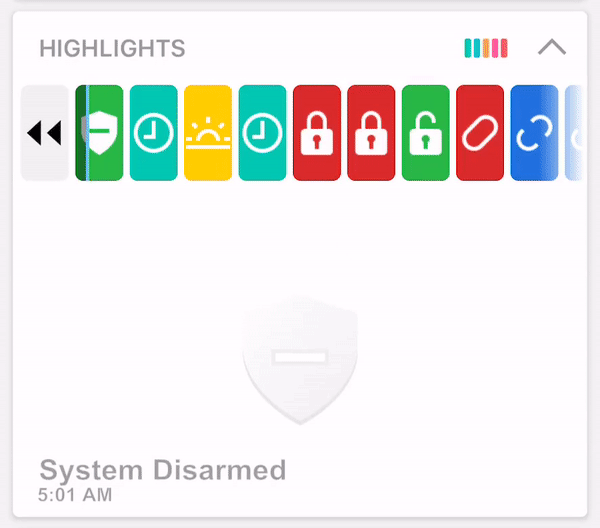
- Once finished, the screen will display, You’re all caught up!
To download and share Highlights using the app:
A single video reel is created using the video clips within Highlights (i.e., other Highlights system activity is not included in the reel). The Highlights reel can be saved and then shared from mobile devices through text, email, or posts to social media depending on the selection.
- Log into the app.
- Tap to expand the Highlights card.
- Wait for the highlights to finish playing.
- In Highlights, tap either Download or Share.