How Can We Help?
Alarm.com cameras do not currently have guard tour functionality, but pan/tilt cameras do have the option to point the camera to a user-created angle when a specific system-triggered event takes place.
Example: If the front door is opened, the camera can be told to pan to the front door and record. For more information on creating or updating pan/tilt presets, see Change a pan/tilt camera’s position presets.
To create a rule for the camera to switch to a preset:
- Log into the website.
- Click Video.
- Click Recording Rules.
- Click +Add Rule.
- Click to select a supported rule from the New Video Recording Rule menu. Supported rules:
- Sensor Opened or Closed
- System Armed or Disarmed
- Entry Delay
- Lock Activity (for accounts with Z-Wave locks enrolled)
- Enter a name for the new Recording Rule.
- Customize the rule as desired.
- Click to select the cameras that should record based on the Recording Rule.
- Click to select Move To.
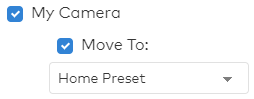
- Using the dropdown menu, select the desired preset.
- If video clip recipients are desired, click +Add Recipient to select the recipients to be notified when this recording rule is triggered.
- Click Save Rule.