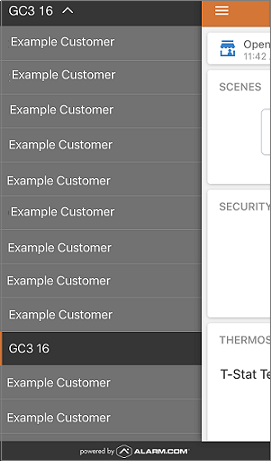How Can We Help?
It’s possible to switch between multiple Alarm.com accounts from the customer website or the app from the same login after a login name has been granted Linked Systems.
If the following options do not appear, Linked Systems may not be activated for the login being used. For more information on how to activate Linked Systems, see How can I link multiple accounts together?.
To switch between accounts using the website:
- Log into the website.
- Click the system description dropdown menu.
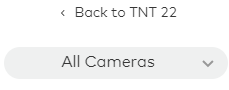
- Click the system description to switch to.
The following image displays how the linked systems appear in the system description dropdown menu. The user has multiple Example Customer systems linked and is currently viewing the system named GC3 16.
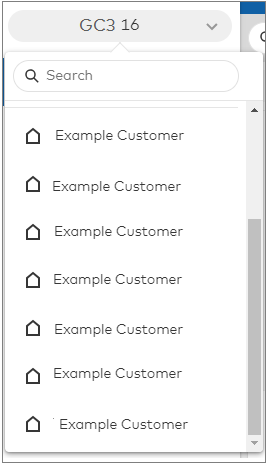
To switch between accounts using the app:
Note: iOS app users can also switch between systems by tapping or swiping the system name found at the top of the app home screen.
- Log into the app
- Tap
.
- Tap the system description dropdown menu.

- Tap the system description to switch to.
The following image displays how the linked systems appear in the system description dropdown menu. The user has multiple Example Customer systems linked and is currently viewing the system named GC3 16.